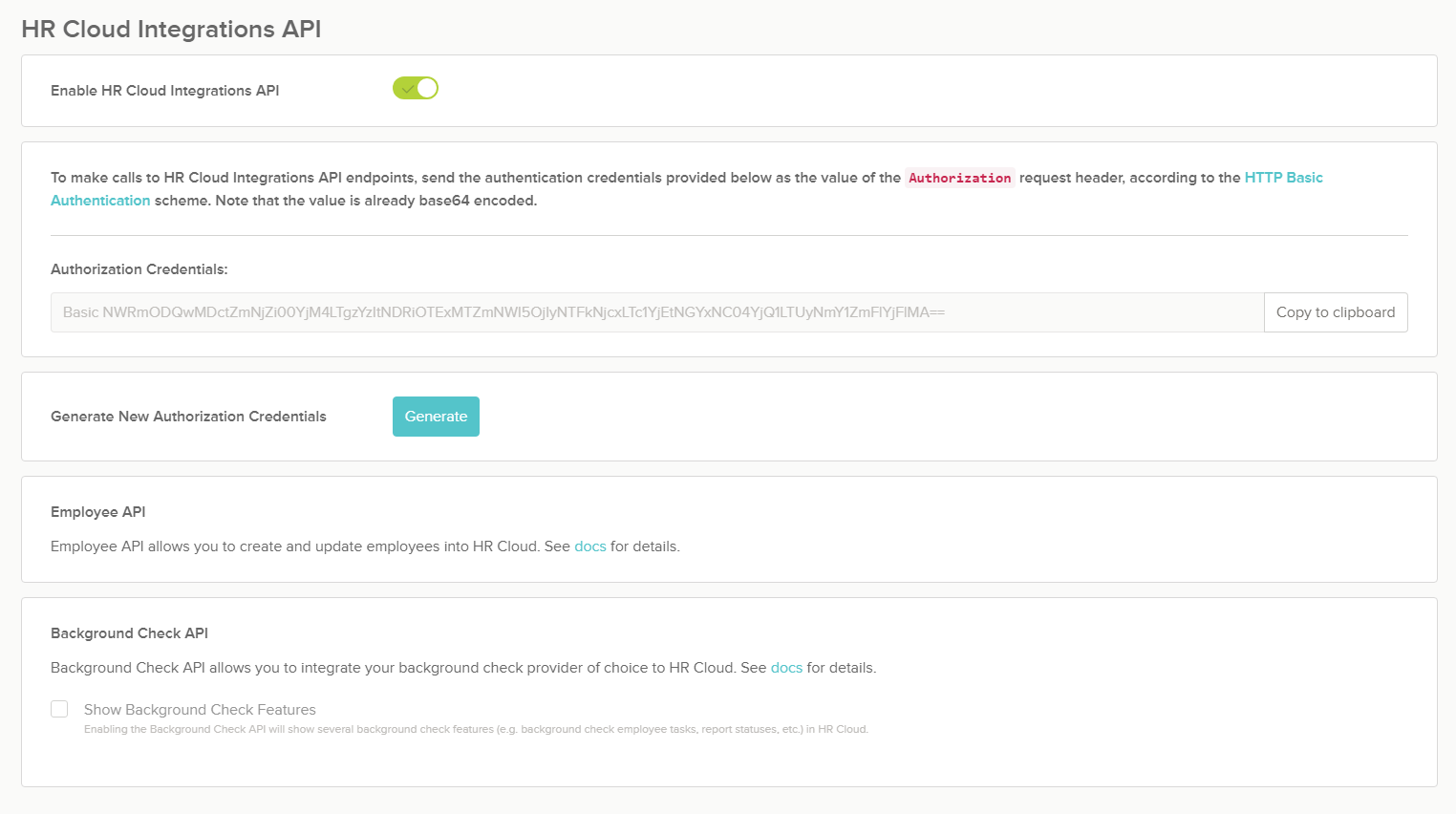Create or update employee records in HR Cloud.
JSON Body:
{
"email": "employee@company.com",
"firstName": "Employee",
"lastName": "Employee",
"startDate": "2018-01-17",
"recordStatus": "Active",
"accountType": "Employee",
"employmentStatus": "Active",
"employeeNumber": "company-1234-emp",
"dateOfBirth": "2018-01-17",
"managerEmail": "manager@company.com",
"location": {
"name": "LA Office",
"code": "LA"
},
"department": {
"name": "Research and Development",
"code": "R&D"
},
"division": {
"name": "Canada Division",
"code": "CAN"
},
"position": {
"name": "Software Engineer",
"code": "SDE"
},
"address1": "1000 N Sepulveda Blvd",
"address2": "Suite 1000",
"city": "Los Angeles",
"state": "California",
"zipCode": "90034",
"countryName": "United States"
}